Overview
The Branding section allows you to customize the visual appearance of your CaseBender instance to match your organization’s brand identity. You can configure colors, logos, and other visual elements to create a consistent and professional look across your security operations platform.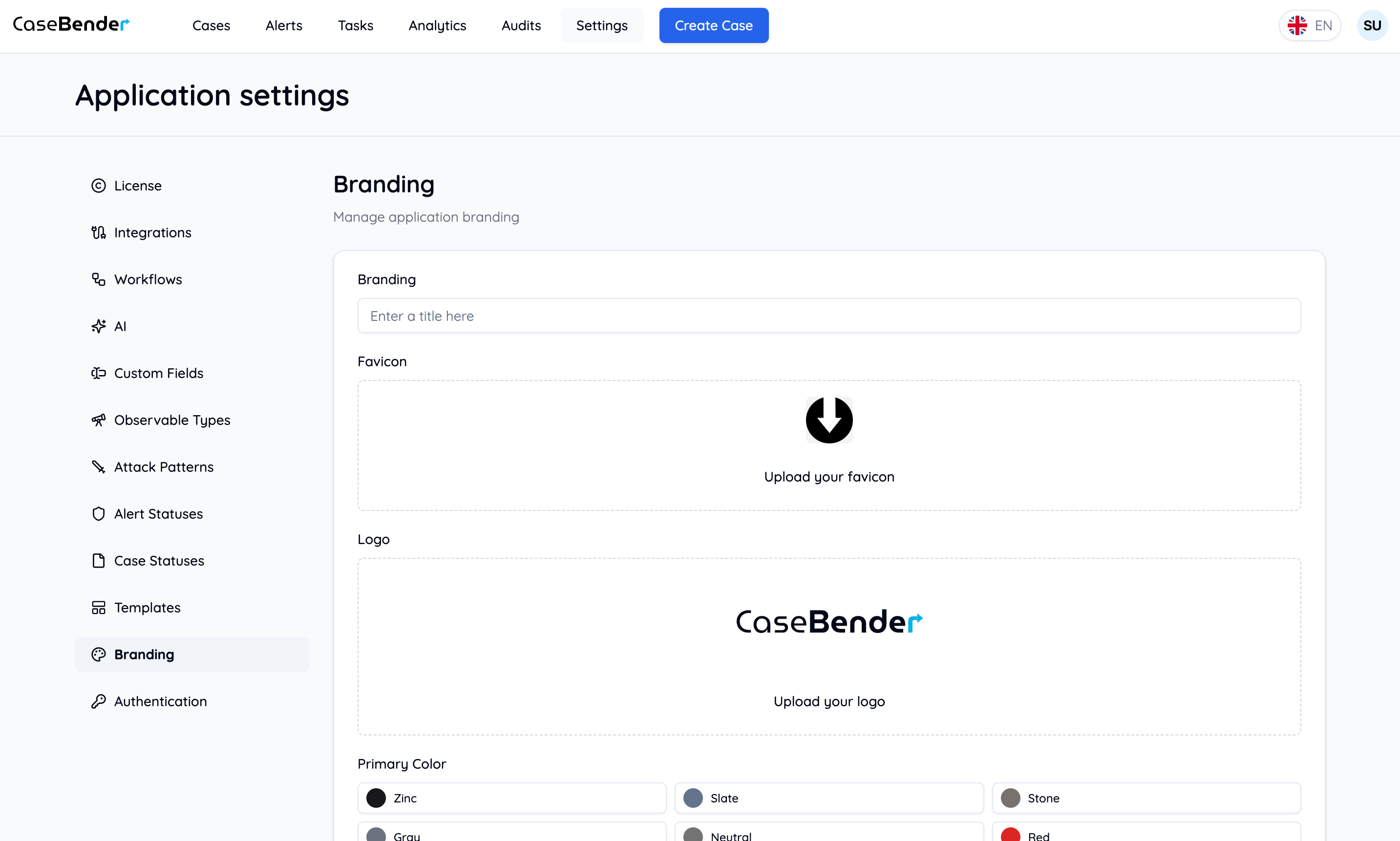
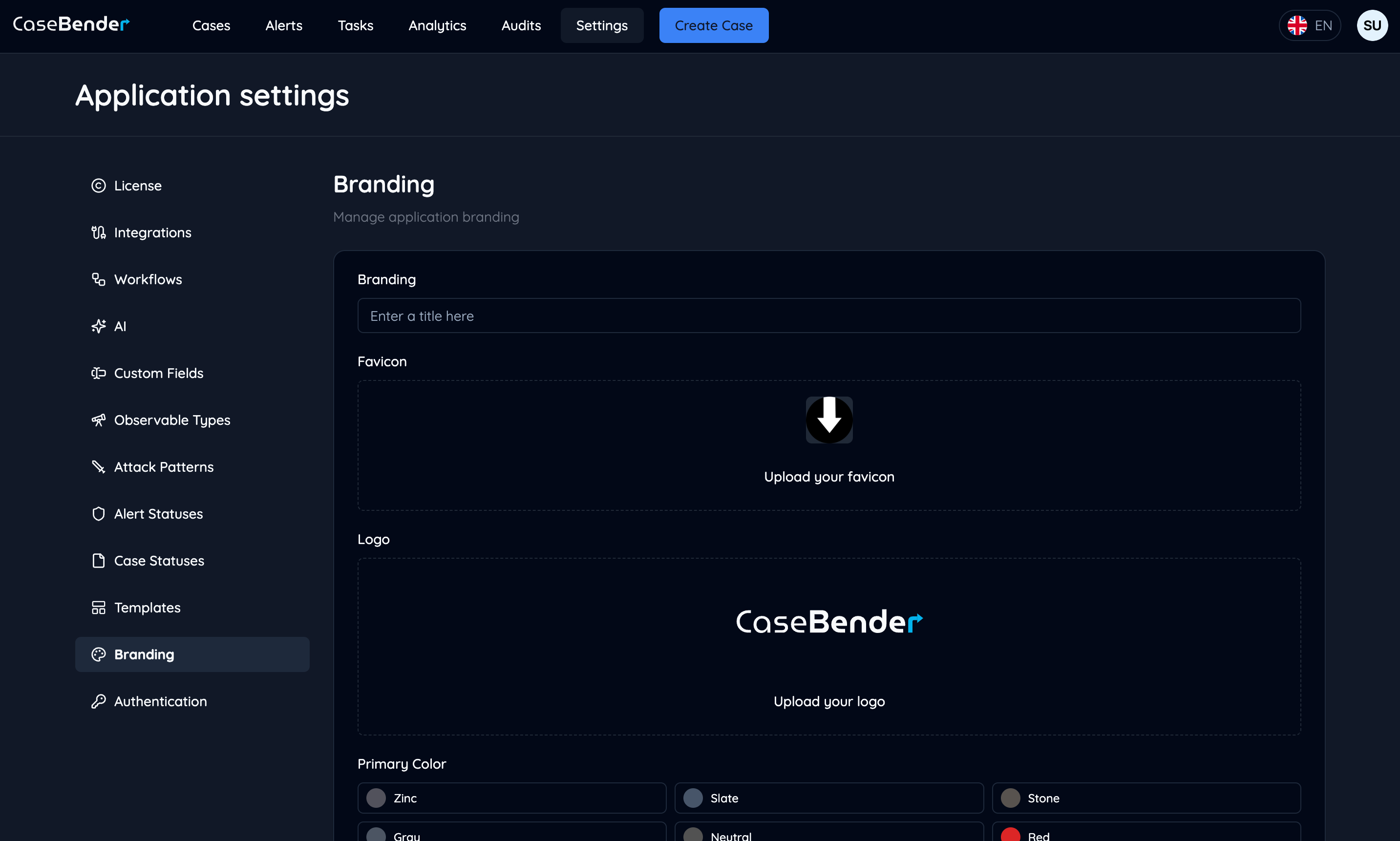
Brand Elements
Primary Colors
Configure your organization’s primary color scheme: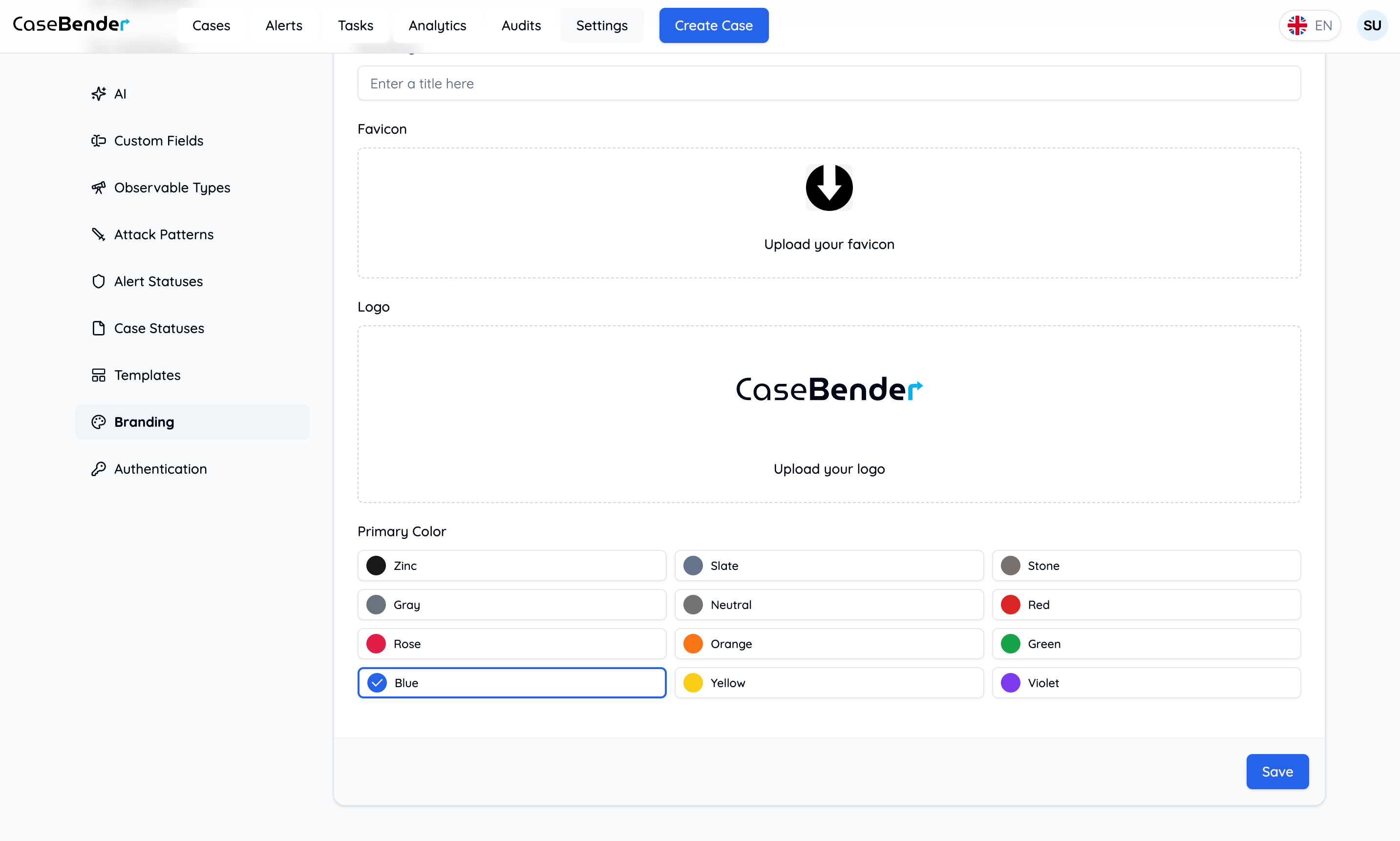
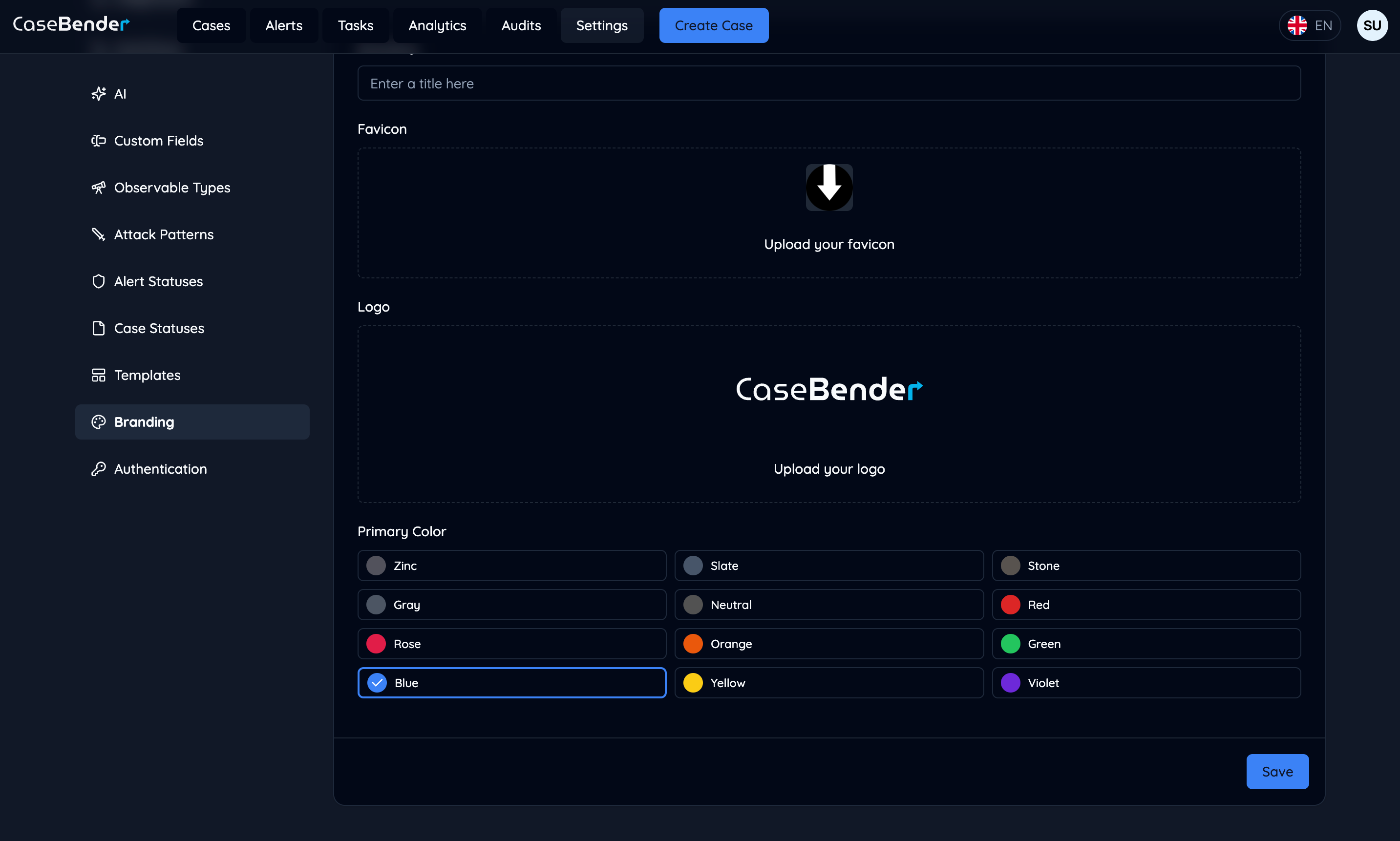
- Primary brand color
- Secondary colors
- Accent colors
- Background colors
- Text colors
Customization Options
Logo Settings
- Upload organization logo
- Set logo dimensions
- Configure placement
- Define visibility rules
- Dark/light mode variants
Color Scheme
- Primary colors
- Secondary palette
- System status colors
- Alert level indicators
- Background gradients
Typography
- Font family selection
- Text sizes
- Font weights
- Line heights
- Letter spacing
UI Elements
- Button styles
- Form elements
- Card designs
- Navigation items
- Modal windows
Theme Configuration
Light Mode
- Background colors
- Text colors
- UI element colors
- Contrast settings
- Accessibility options
Dark Mode
- Dark theme colors
- Text visibility
- Element contrast
- Shadow effects
- Accent highlights
System Elements
- Navigation bar
- Sidebar
- Headers
- Footers
- Action buttons
Best Practices
Brand Consistency
- Follow brand guidelines
- Maintain color harmony
- Ensure readability
- Consider accessibility
- Test across devices
Visual Hierarchy
- Emphasize important elements
- Create clear contrast
- Use consistent spacing
- Implement proper scaling
- Maintain balance
Accessibility
- Color contrast ratios
- Text readability
- Screen reader support
- Keyboard navigation
- Focus indicators
Performance
- Optimize image sizes
- Minimize CSS
- Cache resources
- Load time considerations
- Responsive design
Implementation Guide
Basic Setup
- Upload brand assets
- Configure primary colors
- Set typography
- Adjust UI elements
- Test appearance
Advanced Configuration
- Custom CSS rules
- Component overrides
- Theme variations
- Responsive adjustments
- Animation settings
Testing
- Cross-browser testing
- Device compatibility
- Accessibility validation
- Performance checks
- User feedback